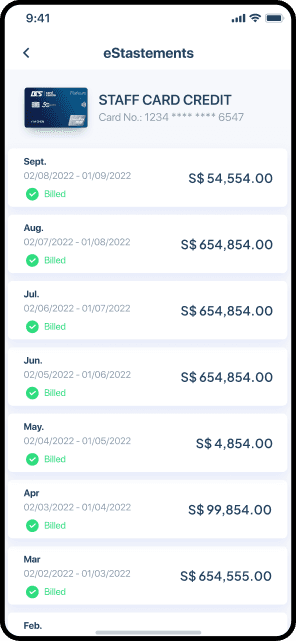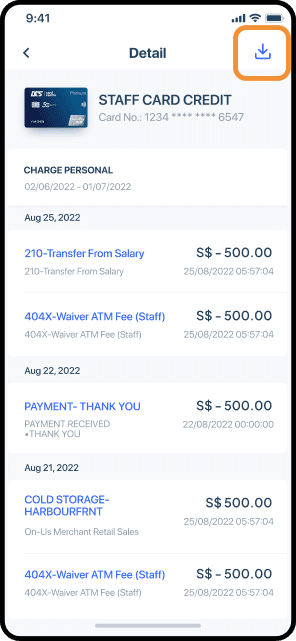Control your Cards in just a few taps
Your DCS Cards are now in the palm of your hand. With the DCS Cards App, you can conveniently:
- Activate your Cards.View guide
- Apply for Cards.
- Request/Reset your Card PIN for cash withdrawals.View guide
- Request for fee waiver.View guide
- Request for card replacement.View guide
- Temporarily block/unblock card.View guide
- Make payment at any UnionPay QR Code-enabled merchants locally and internationally.View guide
- Apply for DConvert Instalment Programme.View guide
Track spend and transfer funds seamlessly
Keep track of your transactions and account balance, and download your monthly statements anytime, anywhere.
You can also make instant fund transfers from your DCS Cards to your designated bank account.


Increase your spend limit almost instantly and pay card bills conveniently
Making a purchase that's higher than your existing card spend limit?
In the DCS Cards App, activate your Virtual Account, top it up with funds, and link it to your preferred DCS Card to raise your spend limit immediately - no proof of income required!
You can also use the Virtual Account to pay your card bills.
FAQs
English
中文
Registration
Step 1:
Download the DCS Cards App on your mobile device via the Apple App Store, Google Play Store or by downloading the Android Application Package.



Step 2:
- On the DCS Cards App, tap 'Sign up now'.
- Enter your mobile number, then tap on 'Get Captcha'. Solve the equation shown and enter your answer in the field to complete the security verification. Review the Terms & Conditions, then tap on 'Next'.


Step 3:
- Enter the one-time password (OTP) sent to your mobile number via an SMS.
- Set your login password.


Step 4:
Once you have successfully registered, you can choose to enable Touch ID or Face ID for greater convenience.

Card Management
Step 1:
Select 'Add Card'. Enter your credit card number, agree to the Terms & Conditions and tap 'Confirm'.


Step 2:
Enter the one-time password (OTP) sent to your mobile number via an SMS.


Step 1:
Tap on 'To activate' for the DCS Card that you wish to activate.

Step 2:
a) Activating your Virtual Card
- Tap on 'Activate Virtual Card' to enable online and in- app transactions.

b) Activating your Physical Card
- Tap on 'Activate Physical Card' to enable use of your physical card.

*Before activating your physical card, do ensure that you have already received it.
Step 3:
a) Enter the one-time password (OTP) sent to your registered mobile number via an SMS.
Upon successful card activation, the 'To Activate' option will no longer appear.

Note:
Virtual Card has to be activated for you to be able to retrieve card details such as your card number, card expiry date and CVV code for you to perform online transactions, except for the following card products:
- DCS Ultimate Platinum UnionPay Card
- DCS D-Lite Mastercard
- DCS D-Lite UnionPay Card
Step 1:
Select your DCS Card and tap on 'Card Management'.


Step 2:
Tap on 'Request/Reset CARD PIN', then enter your card expiry date and CVV.


Step 3:
- Enter the one-time password (OTP) sent to your mobile number via an SMS.
- Then, enter your new Card PIN and re-enter it to confirm.




Step 1:
Select the DCS Card which you would like to request for a fee waiver. Under the Card Management section,tap on 'To Manage'.


Step 2:
Tap on 'Request Fee Waiver', select the type of fee waiver that you would like to request, and then tap on 'Confirm'.


Step 3:
You will receive a notification on the status of your waiver request via your DCS Cards App within 5 days from the date of your request. Alternatively, you may tap on 'Waiver History' on the corresponding card to check on your waiver request status.

Note:
Please note that if you are granted a partial waiver for your annual fee waiver requests, you will be required to accept the offer within 5 working days upon receiving the notification of your waiver status.
Step 1:
On the Card Details app screen, select 'Card Management' followed by 'Request Card Replacement&'.

Step 2:
Select your reason for card replacement.

Step 3:
Verify your Mailing Address and Mobile Number, then tap 'Confirm'.


Step 4:
Enter the SMS OTP received.

Note:
Card replacement for Imperium World Elite Card is not available via the DCS Cards app.
To block card
Step 1:
On the Card Details app screen, tap 'Card Management' followed by 'Block/Unblock Card'

Step 2:
Tap 'Confirm' to proceed to block your card.

Note:
Once your card(s) has been blocked, you will not be able to perform cash withdrawals and retail transactions. Any fees and charges will continue to apply.
To unblock card
Step 1:
On the Card Details app screen, tap 'Card Management' followed by 'Block/Unblock Card'

Step 2:
Confirm unblock card and enter SMS OTP

2 ways to pay with UnionPay QR Code
#1 – Scan to Pay




- Launch the DCS Cards App and tap 'Pay'
- Scan the UnionPay QR Code and enter the payment amount (if required)
- Review and confirm your transaction details
#2 – Generate a QR Code for the merchant to scan




- Launch the DCS Cards App, tap 'Pay' followed by 'My QR'
- Select either 'Singapore and Others' or 'Mainland China'
- Present your QR Code to the merchant to scan
- Confirm the payment amount and tap 'Pay'
Card Usage
The Repayment feature can be accessed via your main dashboard or after you have selected your card account.


Step 1:
Select your DCS card account and the amount to repay. Tap on 'Pay'.


Step 2:
Select 'D-Vault' as the payment method, then tap on 'Repay'.


Step 3:
The repayment will be credited immediately and can be viewed under the card's Unbilled Transaction List and the D-Vault/VA Transaction List.


Note:
D-Vault can only be used to repay outstanding card balance, and this feature becomes unavailable if there is no outstanding amount. Users will be prompted to top up D-Vault if their D-Vault balance is lower than the repayment amount.

Step 1:
Select your DCS card account and the amount to repay. Tap on 'Pay'.


Step 2:
Select 'PayNow' as the payment method. Then, open your bank app's scanner for PayNow QR and proceed to pay from the bank app.


Repayment will be credited immediately and can be viewed under the card's Unbilled Transaction List.


Step 1:
Select your DCS card account and the amount to repay. Tap on 'Pay'.


Step 2:
Select 'FOMO Pay' as the payment method and provide the required information.


Step 3:
- Select your preferred digital asset for the payment method.
- Open your Web3 Wallet to enter the details or scan the QR to complete payment.
- Please note that repayment will be credited within 3-5 working days.


For more information, please refer here.
Step 1: On the Card Details app screen, tap on 'DConvert'.
Step 2: Select either 'Bill Instalment' or 'Single Transaction Instalment'.


Note:
‘Bill Instalment’ is only applicable to retail transactions posted in your current Statement of Account with a minimum accumulated amount of S$500. ‘Single Transaction Instalment’ is applicable to a single unbilled retail transactions of at least S$300.
Viewing of Card Credentials
On your DCS Cards App home screen, tap on the 'More' button to view all your DCS Cards.


Step 1:
On the DCS Cards App home screen, select your card.
Step 2:
This leads to the Card Details page where the full list of transactions that are yet to be billed (Unbilled) can be seen. Repayment amounts are also reflected here.


Note:
'Posted' refers to transactions that are already confirmed and posted.
'Pending' refers to transactions that are already approved or authorised but still pending confirmation. The transaction will remain as 'Pending' until it is confirmed/settled by the merchant, or until the system drops the transaction after it has remained as pending beyond a certain number of days.
Step 1:
On the DCS Cards App home screen, select your card. This leads to the Card Details page where your list of transactions can be viewed.
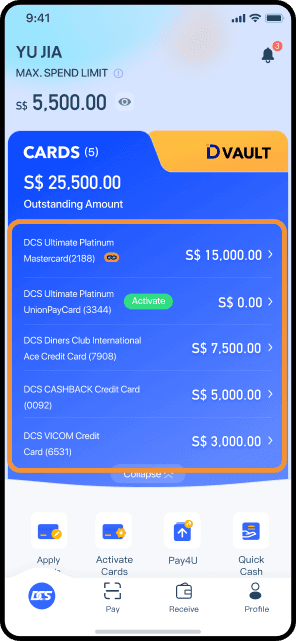

Step 2:
To view your latest statement, tap on 'Billed', then tap on 'Previous Statements'.
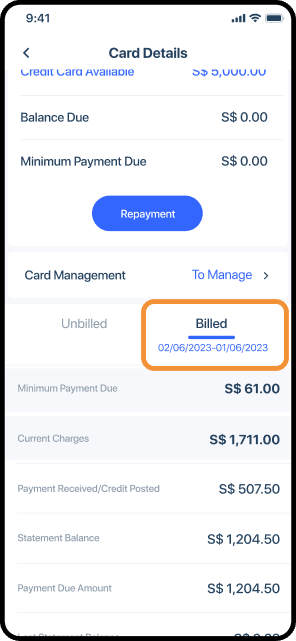
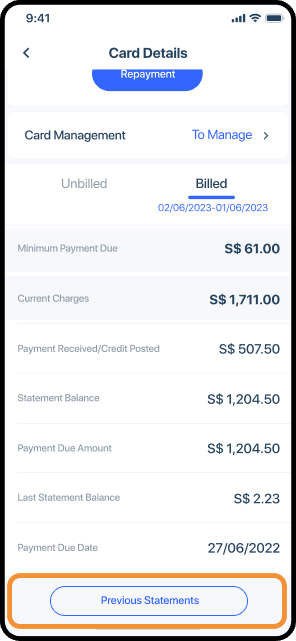
Step 3:
Select the billing month to view your statement. If you wish to download a PDF copy of your statement, tap on the 'Download' icon on the top right of the screen.